How to boot your Android phone into safe mode
On your Windows PC, you can boot into safe mode to load Windows without any third-party software. You can do the same on android with Android’s safe mode. In safe mode, Android won’t load any third-party applications. This allows you to troubleshoot your device
– if you’re experiencing crashes,freezes, or battery life issues, you can boot into safe mode and see if the issues still happen there. From safe mode, you can uninstall misbehaving third-party apps.
• To reboot into safe mode on Android 4.1 or later, long-press the power button until the power options menu appears.
• Long-press the Power Off option and you’ll be asked if you want to reboot your Android device into safe mode. Tap the OK button. Your device will reboot into safe mode where all third party apps are disabled.
On older versions of Android, long-press the power button and then tap Power Off to turn off your device. Turn on the phone or tablet by long-pressing the power button again. Release the
power button and, when you see a logo appear during boot-up, hold down both the Volume Up and Volume Down buttons. Continue holding the two buttons until the device boots up with a Safe mode indicator at the bottom-left corner of its screen.
– if you’re experiencing crashes,freezes, or battery life issues, you can boot into safe mode and see if the issues still happen there. From safe mode, you can uninstall misbehaving third-party apps.
• To reboot into safe mode on Android 4.1 or later, long-press the power button until the power options menu appears.
• Long-press the Power Off option and you’ll be asked if you want to reboot your Android device into safe mode. Tap the OK button. Your device will reboot into safe mode where all third party apps are disabled.
On older versions of Android, long-press the power button and then tap Power Off to turn off your device. Turn on the phone or tablet by long-pressing the power button again. Release the
power button and, when you see a logo appear during boot-up, hold down both the Volume Up and Volume Down buttons. Continue holding the two buttons until the device boots up with a Safe mode indicator at the bottom-left corner of its screen.
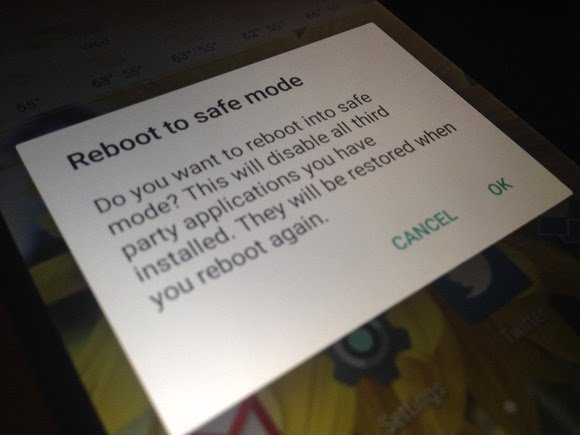




Comments
Post a Comment